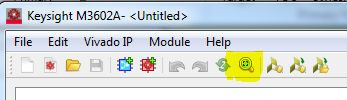
To make the blocks larger: Control plus Left-click on a block as many times as needed to get the image size required.
To make the blocks smaller: Control plus Right-click on a block as many times as needed to get the image size required.
To make the blocks larger or smaller: Control plus move the mouse wheel one direction or the other to get the image size required.
Use the Alt+left mouse button to move the project view with the mouse cursor.
Use the highlighted icon below to fit the project within the window if it spills outside the window. This acts as an auto-zoom-out feature to bring all project elements within the window for viewing.
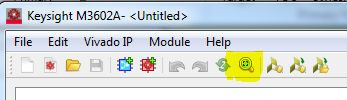
To make multiple selections, with the left mouse button held down, drag a rectangle around the multiple items wished to be selected.
Alternatively, the Shift key can be pressed and click on the items for multiple selections as well.
To copy a block or element, select the item with the mouse, and use the Ctrl key plus the C key to copy it. Once the item is copied, it can be dragged to the desired location.
An alternative way to copy an element is by clicking Ctrl key, click on the desired item and move the mouse. Then, the newly copied item can be seen below the mouse cursor, and the item can be drag and drop to the desired location.
Another way to copy items is to press the Right-click mouse button on the item and select the “Copy” option in the options menu.
To move an item, select the item with the left-button on the mouse. Holding the left-button down, drag the selected item to the desired location.
From the keyboard:
To Undo an action, select the Ctrl key + Z key
To Redo an action, select the Ctrl key + Y key
From the GUI
Here a port (AXI4) has been added to the project causing the Undo menu icon to be highlighted.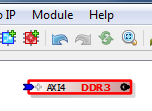
Clicking on the highlighted Undo icon removes the port and highlights the Redo icon as shown here. 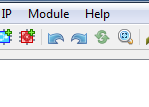
Now both icons are highlighted, use these Undo, Redo icons to step back and forward through changes to the project.